Set Up Your M365 Work Account
-
- Go to the portal.office.com.
- Sign in with the email and temporary password provided in your welcome text message or email.
- On the first login, you’ll be prompted to update your password. Choose a strong, unique password and save it securely.
- You will now be required to set up MFA, using the Microsoft Authenticator app for added security.
2. Download and Install Microsoft Authenticator App
-
- Open the Apple App Store (for iPhone users) or Google Play Store (for Android users).
- Search for Microsoft Authenticator and download the app.

-
- Once downloaded, open the app and allow notifications if prompted (you’ll need this to approve login requests).
3. Set Up Microsoft Authenticator for Your Work Account
-
- On your desktop, after signing into your M365 account, you’ll be prompted to set up Multi-Factor Authentication (MFA).
- On the “Additional security verification” screen, choose the option to set up using the Microsoft Authenticator App.
- You’ll see a QR code on your screen. Leave this visible for the next step.
- Open the Microsoft Authenticator app on your mobile device.
-
- Tap the + (Add Account) button.
-
- Select Work or School Account.
-
-
- Use your phone’s camera to scan the QR code on the screen.
- After scanning the code, your account will be added to the Microsoft Authenticator app.
4. Complete MFA Setup
-
- After successfully adding your account to the Microsoft Authenticator app, the app will automatically receive a notification to approve your login attempt.
- Approve the notification on your phone to finish setting up MFA.
- You’ll see a confirmation on both your computer and phone that MFA setup is complete.
5. Logging in Using MFA
-
- The next time you log into your M365 work account; after entering your username and password, you’ll receive a prompt in the Microsoft Authenticator app.
-
- Simply open the app, type in the two digit number, tap OK, and you’ll be logged into your account.
**If you need any further assistance please call or text the number below. **